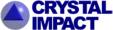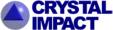Diamond Version 3: Multiple structure data sets, multiple
pictures
Diamond 3 Features Overview...
Next: Powder pattern simulation...
While Diamond 2.x allows only one structure data set and one picture
in a Diamond 2 document (DSF file), a Diamond 3 document can hold multiple
structure data sets and, for each data set, multiple structure pictures, e.g. a
single molecule and a packing diagram, in several views, with different
designs, etc.
The following screen shot shows a typical situation with two
documents open ("ta1215.dsf" and "ta1406.dsf"). While "ta1406" has only
one picture assigned ("Unit cell of ta1406"), "ta1215" has already three. The
pictures of the active document are represented in the "Thumbnails" control
window, here docked at the left bottom of the Diamond application window. The
"Navigation" window (top left) allows to navigate through these pictures
and other views (which are handled in detail in one of the other feature
pages).
Navigation and thumbnail window may be hidden or moved to another position.
Additionally, the links at the top of a document window, looking like tabs, can
be used to switch to another view.
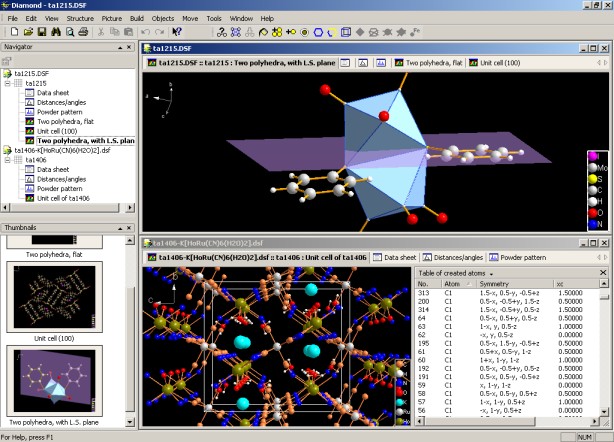
The structure table (top pane in the following screen shot) gives you
a compact overview of the data sets in a Diamond 3 document that has e.g. been
imported from a crystal structure database subset, with picture thumbnails
(bottom left pane) and the data brief (bottom right pane). Both table and
data brief are configurable.
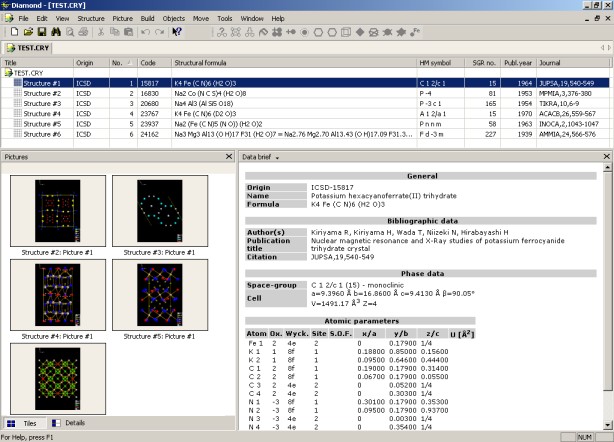
Data sets can be copied, moved between documents, inserted (imported) from
other files.
Diamond 3 Features Overview...
Next: Powder pattern simulation...
|