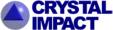
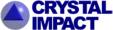 |
||||||
|
|
|
|
Download | |||
Diamond Version 5 User Manual: Building up structural partsCompleting Molecular FragmentsThis article tells you how to complete fragments to molecules, for example after a call to the "Fill unit cell" command.
Previous article: Generating molecules Completing fragments directlyMany of the functions that generate atoms within a given cell range leave molecular fragments if the structure contains molecular units. These molecular units are incomplete because the generation of atoms has stopped at the border values of the cell range, while Diamond does not complete the residuals to complete molecules automatically. Note: We are describing here functions for building up structure pictures manually - step by step. There are on the other hand functions for (semi-)automatic building of structure pictures, cf. "Automatic vs. manual picture creation". You can either complete molecules starting from selected atoms only, or complete all fragments, if no atom has been selected. Before you start the molecular generator ensure that the connectivity settings for the current structure have been properly checked. See the article "Connectivity, part 1: Bonding spheres" how to check the connectivity.
To complete one molecular fragment, select one or more atoms of the fragment and then either use the "hotkey" Shift+Ctrl+F
or press the (red marked) button
To complete all molecular fragments, ensure that no atom is selected (click at an arbitrary position of the structure picture but not on an object), and then continue as described for single fragments.
The following two illustrations show the Keggin structure from the Inorganic Crystal Structure Database (ICSD Collection Code: 908). The upper illustration shows the contents of the unit cell with one phosphorus atom selected (left picture), which serves as starting point for the completion of a fragment that leads to the right picture:
The following picture shows the result of the application of the same function to all atoms of the unit cell. (No atom has been selected before the Complete fragment function has been called.):
The most common application of this function is the generation of packing diagrams, which are described below: "Packing Diagrams".
Complete Fragments dialogSince Diamond version 4, the Complete Fragments command, when called from a menu, shows a dialog to give you more options where to apply the molecular completion to.
The two choices "Complete all fragments" and "Complete fragment(s) starting from atom(s) currently selected in structure picture" do the same as described above with the "hotkey" and toolbar button. The difference is that the first option "Complete all fragments" ignores the current selection of atoms in the picture but applies the function to all atoms anyhow. The second option is not available (grayed), if there is currently no atom selection in the picture. The third choice "Complete starting from atoms/groups selected below" enables to start from all atoms in the structure picture -- independent from being selected or not -- belonging to the atom groups with checkmarks set. You can even enable or disable selected atom sites for (or against, rsp.) the "complete fragment" function, since this dialog now offers the same tree view with atom groups and associated sites as in the "Coordination Spheres" dialog or in the "Connect Atoms" dialog. Packing DiagramsPacking diagrams show the orientation of molecules to each other in the unit cell. The completion of fragments to molecules by manual building functions (as described above) offers you a rather simple way to do this. Note: A special command and dialog offers you a more comprehensive approach, see: Packing. With the help of the molecular generator Diamond's function to complete fragments offers in principal two strategies to create packing diagrams:
(1) Create all atoms in the unit cell. Then complete all molecular fragments. This procedure generates all molecules that lie at least in parts inside the unit cell.
(2) Create as many molecules as are defined in the unit cell. In most cases, the number of molecules corresponds with the number of formula units in the unit cell (Z). The following illustration compares the results of these two methods. The picture in the upper left shows one molecule that has been created with the Get Molecules command from the Build/Molecules sub-menu. (The cell edges have been added manually; compare "Adding Cell Edges".) The picture in the upper right shows the packing of two molecules and has been created using method #1, whereas the picture below, which has been created using method #2, shows a total of even eight molecules.
Reference from the data sheet:
Name
3BETA-ACETOXY-5BETA,6BETA-N-NITRO-AZIRIDINYL-CHOLESTENE (AT -98 DEG.C)
Formula
C29 H48 N2 O4
Author(s)
HAIRE M J , HARLOW R L
Journal
JOCEA 45 (1980), pp. 2264 - 2264 The creation of a packing diagram after method #1 is described above: "Completing fragments directly". To create a number of molecules defined by the Z-value and if the parameter list describes one molecule, follow these steps: 1. Use the filter function to select one atom from the parameter list, which shall serve as starting atom for the molecular generator. See the article "Filter" how to select atoms in the filter function. 2. "Fill" the contents of the unit cell. Since the filter is active, only the Z symmetry equivalent atoms of the starting atom will be created in that process. See the article "Filling the Unit Cell" how to generate the contents of the unit cell.
3. Switch the filter off (click on the This may lead to a picture like above. Note that some molecules may extend the borders of the unit cell while some atoms inside the unit cell will not be created.
Previous article: Generating molecules |
|
Page last modified August 11, 2022. Copyright © 2022 Crystal Impact GbR. All rights reserved. Contact Webmaster |